Everything You Need to Know About the Google Shopping Feed
Google Shopping can be tricky if you haven’t used it before. This lesson dives into the Google Shopping Feed, and the basic product information you need to get started.
 Google Shopping Guide
Google Shopping Guide
Google Shopping can be tricky if you haven’t used it before. This lesson dives into the Google Shopping Feed, and the basic product information you need to get started.
Get even more from Google Shopping with Yotpo's official integration.
Google Shopping is an effective way to get your products in front of shoppers with high purchase intent. In fact, according to eMarketer, almost 35% of all product searches start on Google.
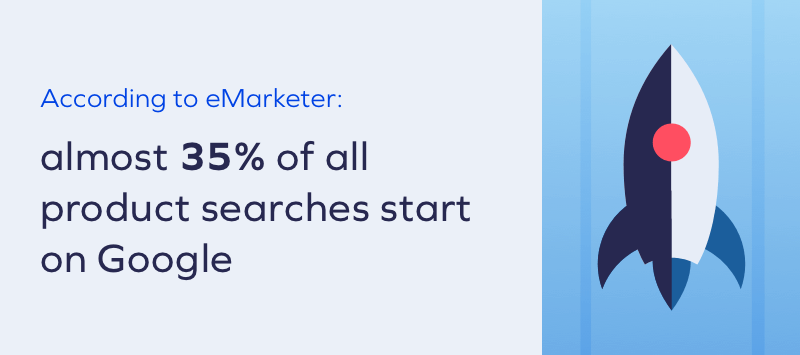
If you’re just getting started with Google Shopping, it can be a little confusing to navigate. Google also makes updates all the time, so even if you’ve been using it for a while, you might need a refresher every now and then.
If you’ve been wondering about the feed that powers Google Shopping, then you’ve come to the right place. Here’s what you need to know about the Google Shopping and Google Merchant Center feeds.
The Google Shopping feed is what you see when you do a product search on Google shopping. For example, if you search for “red dress,” here’s what that looks like:
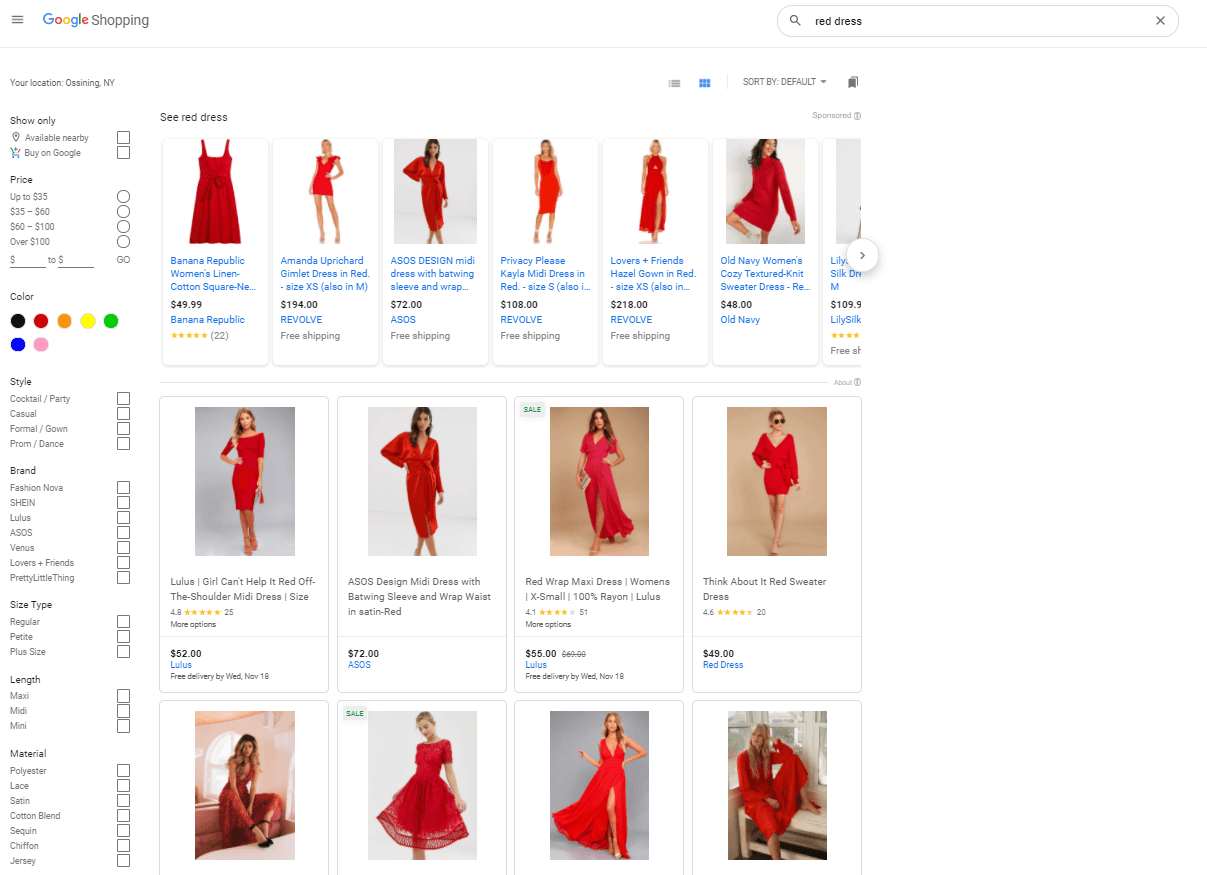
The top row of Google Shopping search results is always a carousel of paid placements; the rows below are all organic listings.
The Google Merchant Center Feed is what powers the product listings. And once you know what the requirements are and best practices for building your feed, it’s easy to optimize it to maximize both your organic and paid placements.
The first thing you need to do when setting up a Google Shopping Feed is to create a Google Merchant Center account using your business information. Then, you choose where your customers will check out. You have three options for that:
Once you’re all signed up, it’s time to add your product feed. This can be done via a Google Sheet, a file upload, a scheduled fetch from your server, or, if you have the appropriate structured data on your website, Google can crawl your website to retrieve the product data.
Here are the required items for feeds:
There are several optional fields, including sale price, mobile link, and loyalty points. Certain business types also have additional requirements, but the items listed above are required for every business selling on Google Shopping.

