Google Shopping is an effective way to get your products in front of shoppers with high purchase intent. In fact, according to eMarketer almost 35% of all product searches start on Google.
If you’re just getting started with Google Shopping, it can be a little confusing to navigate. Google also makes updates all the time, so even if you’ve been using it for awhile, you might need a refresher every now and then.
If you’ve been wondering about the feed that powers Google Shopping, then you’ve come to the right place. Here’s what you need to know about the Google Shopping and Google Merchant Center feeds.
Google Shopping Feed vs. Google Merchant Center Feed: What’s the Difference?
The Google Shopping feed is what you see when you do a product search on Google shopping. For example, if you search for “red dress,” here’s what that looks like:
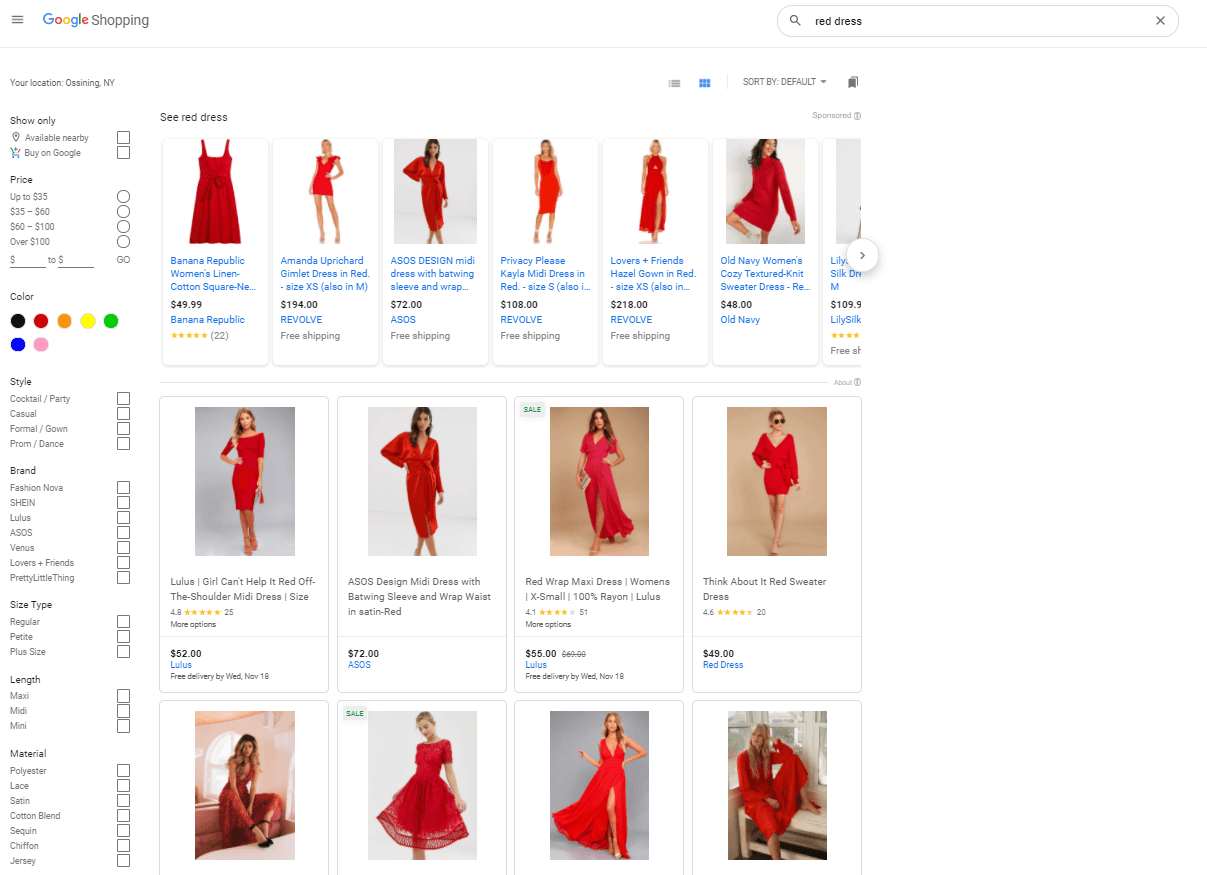
The top row of Google Shopping search results is always a carousel of paid placements; the rows below are all organic listings.
The Google Merchant Center Feed is what powers the product listings. And once you know what the requirements are and best practices for building your feed, it’s easy to optimize it to maximize both your organic and paid placements.
increases CTR by 24%.
Google Shopping Feed Requirements
The first thing you need to do when setting up a Google Shopping Feed is to create a Google Merchant Center account using your business information. Then, you choose where your customers will check out. You have three options for that:
- On your business website: Users click through to a landing page on your website to complete the purchase.
- In your local store: Users can purchase online and then visit your brick-and-mortar store to pick up their merchandise, either at a designated area inside or via curbside pickup.
- Through Google: Users can complete checkout within Google Shopping.
Once you’re all signed up, it’s time to add your product feed. This can be done via a Google Sheet, a file upload, a scheduled fetch from your server, or, if you have the appropriate structured data on your website, Google can crawl your website to retrieve the product data.
Here are the required items for feeds:
- ID: Usually the product SKU, but can have another identifier if the SKU isn’t available.
- Title: The product name
- Description: Important info about your product
- Link: The product’s landing page
- Image link: The link to your main product image
- Availability: In stock, out of stock, or preorder
- Price: How much the product costs
There are several optional fields, including sale price, mobile link, and loyalty points. Certain business types also have additional requirements, but the items listed above are required for every business selling on Google Shopping.
5 Tips to Consider When Creating a Google Shopping Feed
If you want your product listings to stand out, use these strategies when creating your feeds. These tips work for both organic and sponsored listings.
Optimize your titles
You have 150 characters for your title, and you should use as many of them as you can. Include the most important details and any keywords a user may be searching for. Make sure the most important info is in the first half of the title to account for differences in screen size, including the brand name.
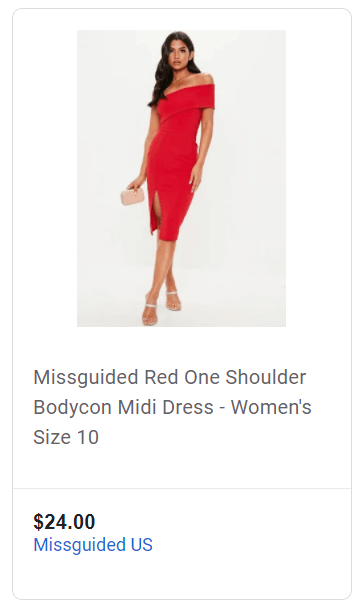
Maximize your descriptions
Descriptions can be up to 5,000 characters, but you want to get the most important details into the first 200 characters, before a consumer has to click to view the rest of the description. Include any special features that set your brand or product apart from the rest, like ingredients, benefits, or special attributes.
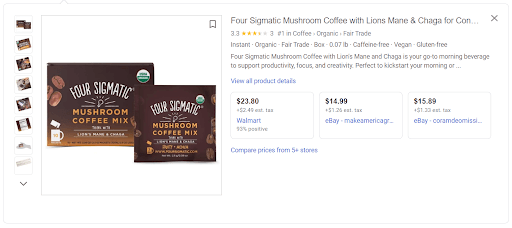
Enhance your images
Any images used on Google Shopping should be of the highest quality. You want to showcase your product in the best possible light, right? In Google Merchant Center, you can run your images through automatic image improvement. This will ensure that your image meets all the necessary requirements for your product feed. You can also add additional images to your product listings, which is helpful for products that are well served by views from multiple angles or that feature variations in attributes like color or size.
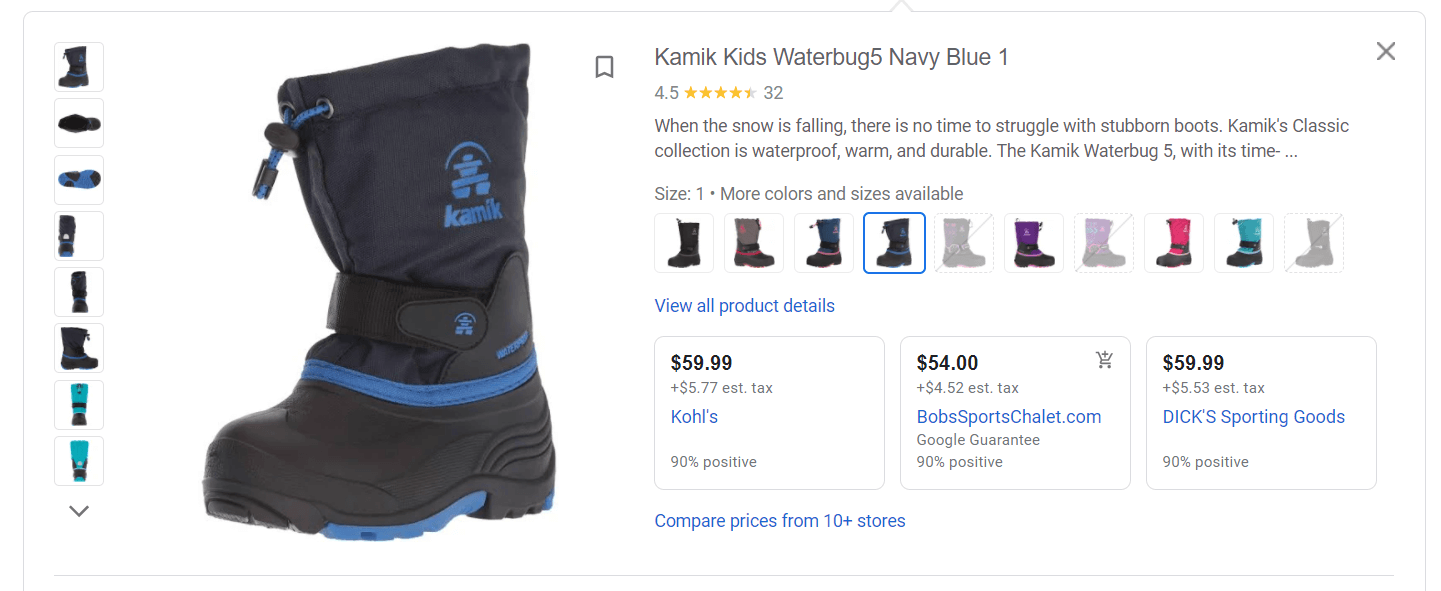
Use banners to highlight unique product attributes
The more you can do to make your products stand out on the page, the better. Adding banners like “sale,” “curbside pickup,” “20% off,” and “price drop” will draw the user’s eye to your product, even in a sea of red dresses.
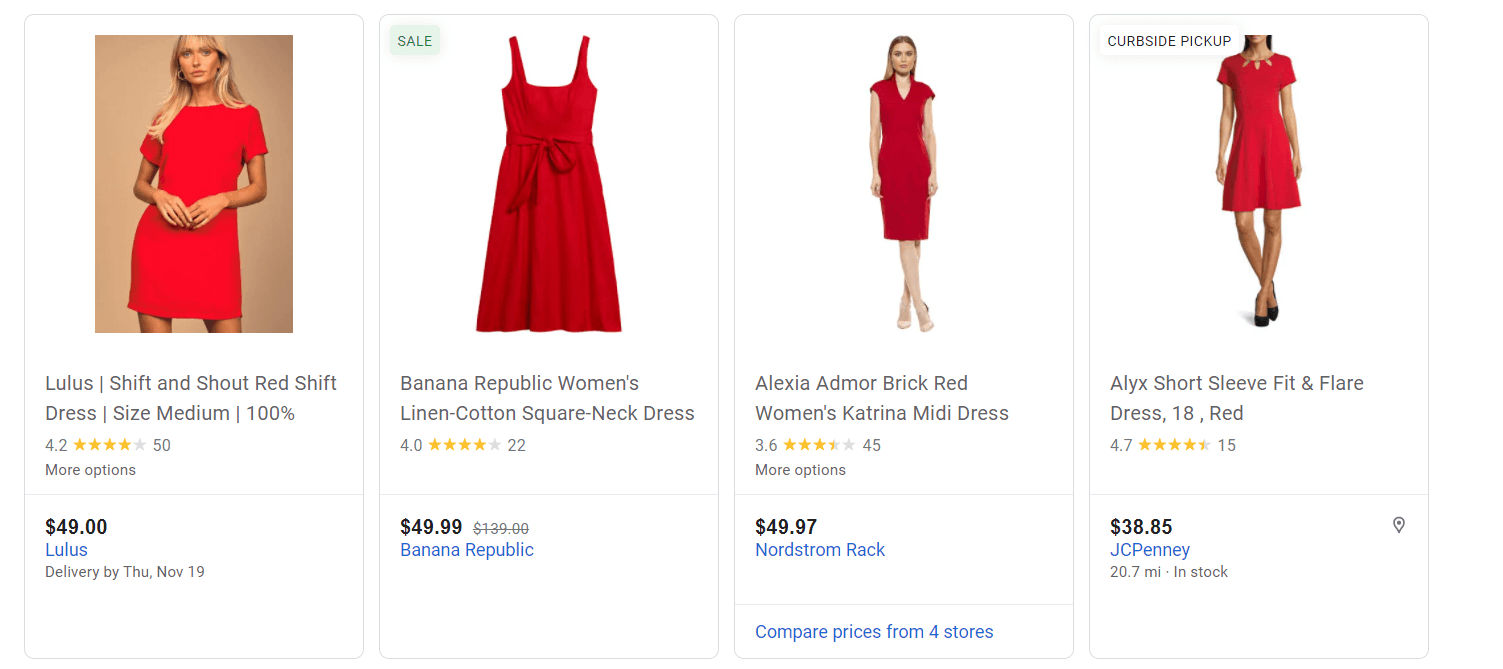
Add ratings and reviews to your Google Shopping listings
Yotpo eCommerce data shows that 41.5% of shoppers won’t purchase from a site that doesn’t offer insights into a customer mindset, such as product reviews, while 27.5% state lack of trust in the brand as an obstacle to converting. Adding reviews and ratings to your Google Shopping product feed is an excellent way to stand out and build brand trust, even if consumers are seeing your brand or products for the first time. Yotpo is an official partner of Google for ratings and reviews.
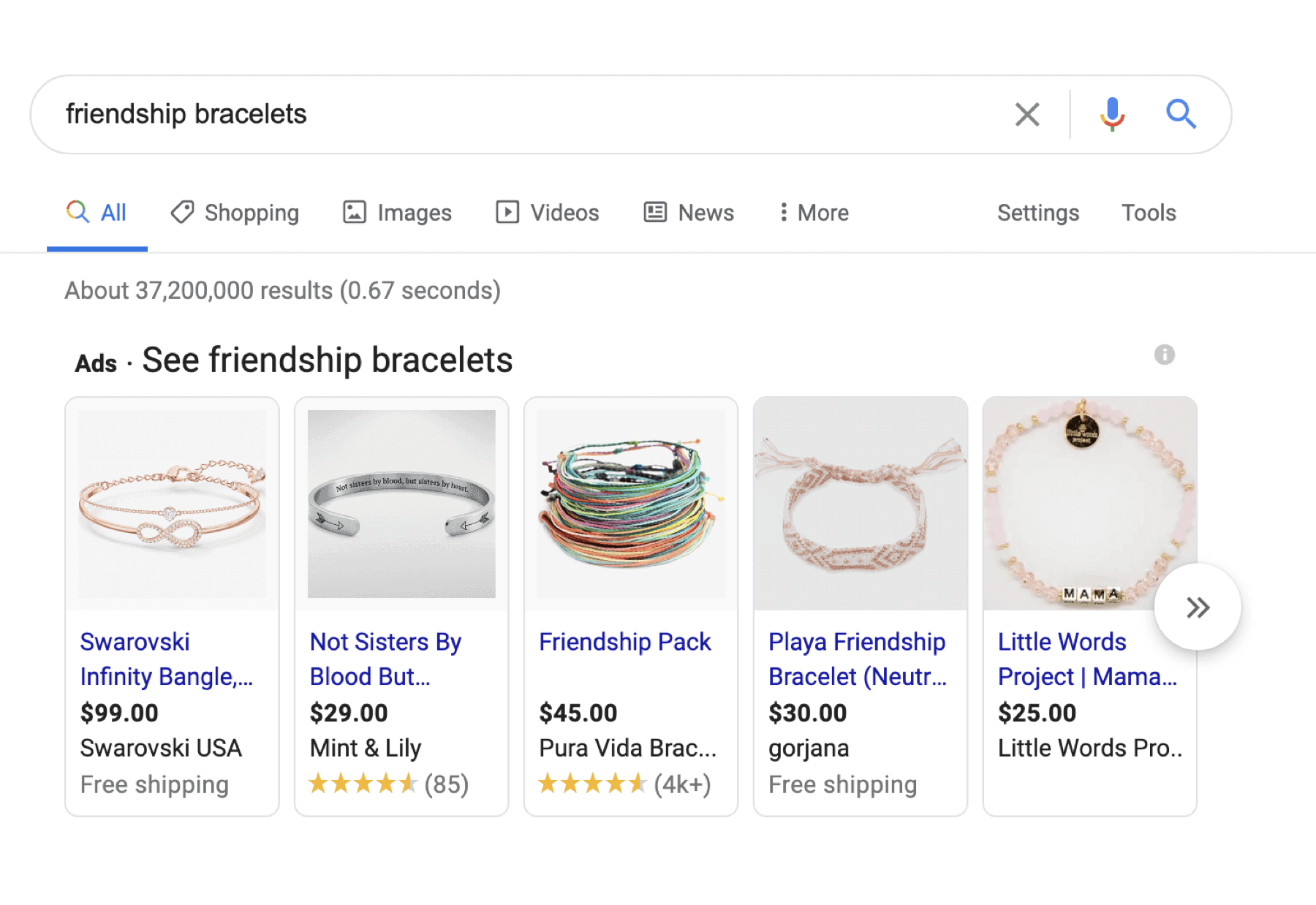
Read our guide for more tips on how to optimize your Google Shopping campaigns.
If your customers aren’t searching for your products on Amazon, they are likely doing it on Google. It’s important to meet consumers where they are, and listing your product feed on Google Shopping is a great way to do that. And once you start to see some traction, you can use the insights you gain to power Google Shopping Ads to convert those browsers into loyal customers and brand advocates.


